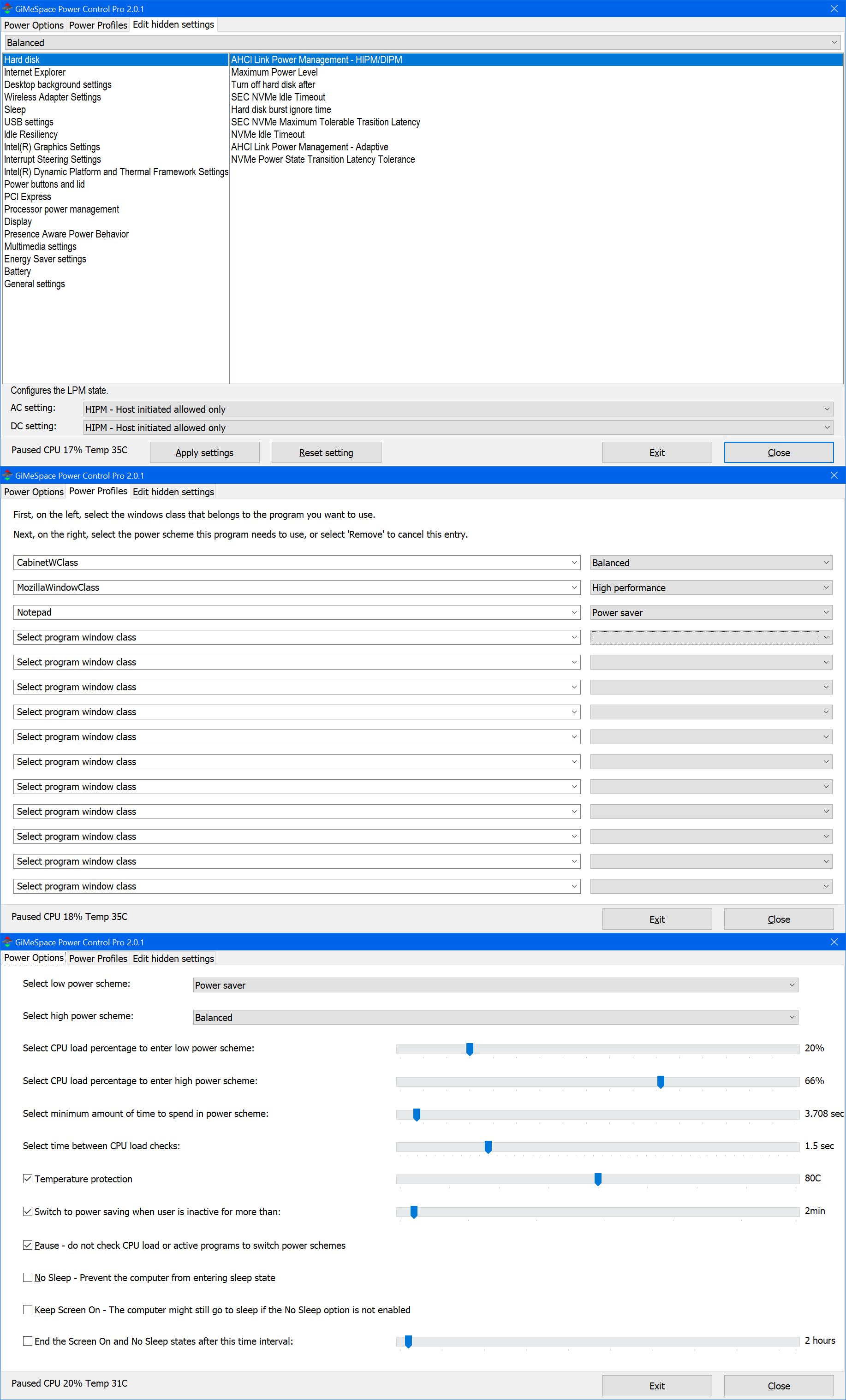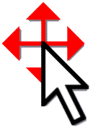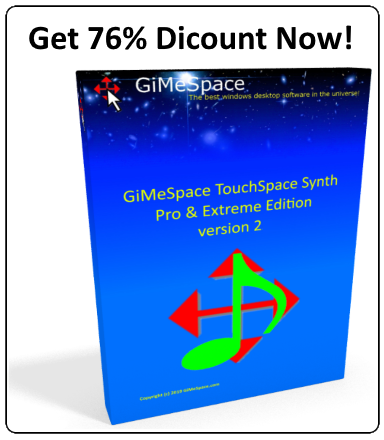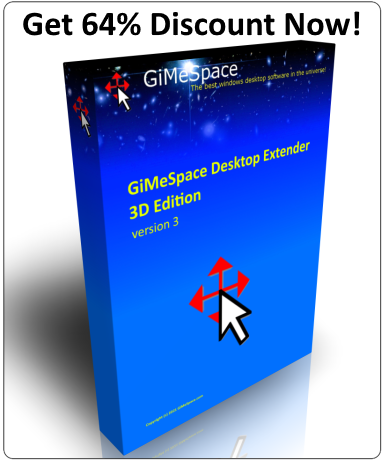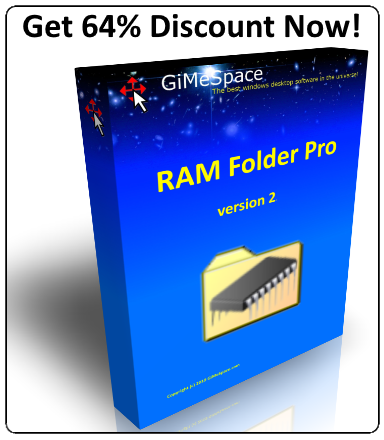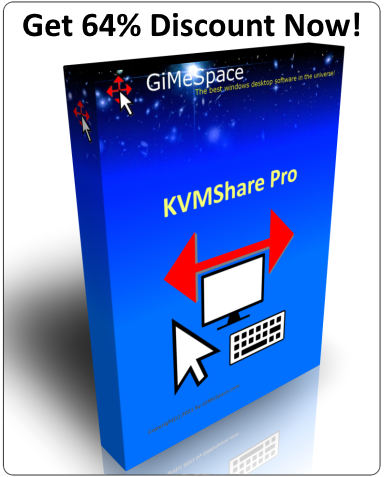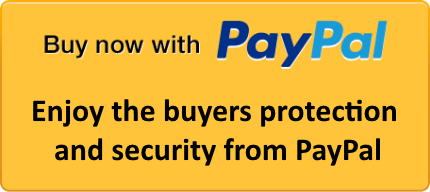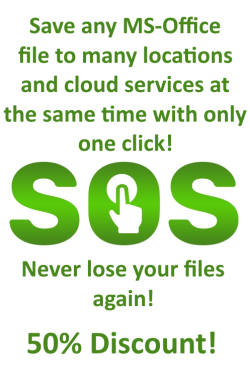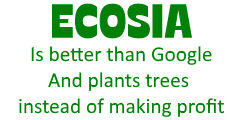![]() When you want to save battery life on a laptop or save energy and have a cool and quiet computer it is best to use that "Power Saver" energy scheme. However, sometimes you want to use the full power of your computer when loading programs or performing specific CPU intensive tasks. Not even the "Balanced" energy scheme allows you to have the best of both worlds.
When you want to save battery life on a laptop or save energy and have a cool and quiet computer it is best to use that "Power Saver" energy scheme. However, sometimes you want to use the full power of your computer when loading programs or performing specific CPU intensive tasks. Not even the "Balanced" energy scheme allows you to have the best of both worlds.
This program is switching automatic between low and high power energy plans depending on the load of the CPU, which programs you are using, if the system is idle or overheated. This way you will always save energy when no power is needed, but also make all power available once the system needs it. The program itself has been made in such a way that it has no impact on the CPU load at all, so you only save more energy by running it.
Explaining the power option tab:
On the top part of the GiMeSpace Power Control window you can select the 3 power schemes you want to use. Iit can be the system default schemes or custom schemes. It is recommended to use the "Balanced" as the high power scheme. "Balanced" provides more dynamic CPU frequency adjustments then the "High Performance" scheme: You get more often higher boost frequencies in the "Balanced" scheme. However if you need more continues high frequencies you better select the "High Performance" scheme or “Ultimate” scheme.
For the low scheme you can select "Power Saver" if your high scheme was "Balanced" or "Balanced" if your high scheme was “Performance”.
The Lowest scheme should always be "Power Saver" to make sure boost frequencies are not used so the CPU can cool down when overheated, idle or on battery.
Next you can adjust the CPU loads that triggers a switch between the schemes.
The low setting is the percentage that will cause a switch to the low power scheme if the CPU load drops below this number. Around 15 to 20% usually works well. The high setting is the percentage that will cause a switch to the high power scheme if the CPU load goes above this number. Around 70 to 80% usually works well.
Please note that once a switch to the high power scheme has been made the CPU load drops automatic because there is more CPU capacity available on a higher frequency.
Then you can select the minimum time that needs to pass before a switch back is allowed. This to prevent too much switching.
The next setting is the setting that tells this program how often the CPU load is checked. At 1 second the program will respond very fast to sudden changes in the CPU load however because the load is measured over such a small time period, it might react to small spikes in the CPU load that would not require a change of power scheme. 2 Seconds is usually a good time measurement. 3 Seconds will be smoother and will not cause too much switching.
You can also switch manually by simply clicking on the notification area icon. Right clicking on this icon brings up a menu for a quick access to some options or exit this program.
Then there is the ability to monitor the CPU temperature.
!Please note, this is only working when the program has administrator rights!
To always run this program as admin, go to “C:\Program Files (x86)\GiMeSpace Power Control”, then right click on “GMSPowerCtrl.exe”, select properties and then in the compatibility tab you select "Run as Administartor".
You can enable this function and set the limiting temperature in Celsius. When the CPU gets this hot it will switch to the lowest powersaving scheme and it will stay there until the CPU temperature drops below 50C.
This function is very useful since some programs and even Windows services sometimes get into endless loops doing nothing but running your CPU in loops causing overheating and high energy usage. This function protects your CPU against these badly behaved programs.
The temperature measured is the thermal area of the CPU which shows slightly different temperatures then cores themselves.
If your temperature is not measured correctly (this can happen with some chipset drivers) then please download an external library here https://gimespace.com/files/temphelp.zip
And extract the 4 files in this zip file to the Power Control folder “C:\Program Files (x86)\GiMeSpace Power Control”
The next time you start this program it should read the temperature correctly. Again, make sure you run GiMeSpace Power Control as Administrator!
Then there is the ability to switch to the lowest power scheme when the user hasn't used the keyboard or mouse for a certain amount of minutes.
This is an easy way to make sure your computer doesn't use much power when you left your computer for a while and make sure certain idle time background processes don't use too much energy. For example there is a windows service that is testing your memory while the computer is idle wasting a lot of energy, in the low power scheme this will use a lot less energy.
Then there is an option to also switch to the lowest scheme when running on battery power.
Next there is the option to pause the switching of powerschemes based on CPU load or active program. Please note that this option also pauses setting core affinity of programs. But it does not pause switching down to the lowest scheme in the conditions of overheating, idling or running on battery if these options are enabled.
Then there are the options to prevent the computer going to sleep or the display to turn off. And the option to remove these locks after a certain amount of hours. This can be handy to make sure the computer can complete a task without the current powerscheme turning the computer off.
If you want to save more energy and battery life or if you want to make more power available to the foreground programs then you can select that option. It will set background processes in eco mode on low priority so not to waste too much cpu time. It is also possible to auto-detect background processes that need more cpu power and boost them as well. Then there is also an option to request boosted programs and processes to run only on performance cores.
The next option is to measure the maximum single core load instead of the all cores general load. This is useful if you have lots of cores which causes the general load to be always very low because most programs only use 1 or 2 cores at a time. If such a program needs the high power scheme then it is better to only measure the maximum single core load.
The last option on this page is to enable the Windows energy saver features causing windows to disable some functionality to save extra energy. This useful when you already have enabled the power saver scheme and want to save even more energy. This option can also be enabled by right clicking the notification icon and selecting it from the menu.
In the power profiles tab you can specify which programs need to run under which power schemes and optionally also specify core affinity and scheduling priority.
Programs are identified by their windows class name since their title bar is often changing according to the files loaded.
When a program is running select in the power profiles tab the class name of the program and then next to it the required power scheme. Optional you can also select on which cores the program should run. Core 0 is usually busy with system/background tasks, so running games and other latency sensitive programs on the next cores can improve performance. Try to find out if your CPU supports hyper/multi treating, in that case the uneven cores will perform less so you can enable the check box for running it only on even core numbers.
Also if you have lower performing E cores, these cores are usually mapped to the higher core numbers so you can decide if your program needs to run on P cores or E cores.
The last 2 icons you can click to change the CPU and I/O (disk and network) scheduling priorities of the program. The priorities range from idle (green arrow down with a bottom line) to high priority. Best strategie is to give programs that claim too much CPU or Disk/Network time a low or idle priority. This will free up the resources for other programs.
When your program is running and on the foreground (not minimized) it will enforce the selected power scheme and optional the selected CPU cores.
Please note that when you minimize the program or quit it that this power scheme will no longer be enforced. Also the temperature protection, idle and battery options when enabled are able to enforce the lowest power saver scheme when their conditions require so.
In the Edit Hidden Settings tab you are now able to change all the settings of all the power schemes, even the settings that are normally hidden. Make sure you know what you are doing when changing hidden settings! GiMeSpace is not responsible for any trouble you might experience by changing these settings.
Changes are directly written to the selected power scheme, to make them actual you can press the Apply Settings button which will load the scheme you are working on. You can restore de default values of each setting by pressing the Reset Setting button. Also there is a button to search the internet about the specific setting.
It is also possible to create a new power scheme by copying another scheme so you can test a new set of settings.
Download GiMeSpace Power Control Pro v2.1.4 and try for maximum 30 days for free without paying:
Buy now for only 40AUD (~25USD)