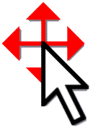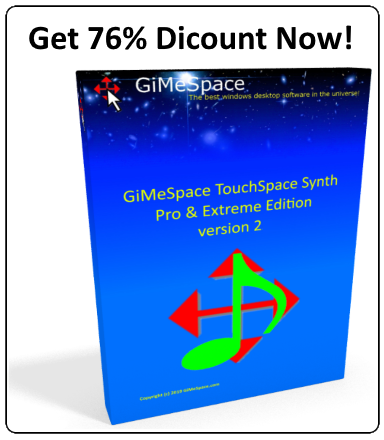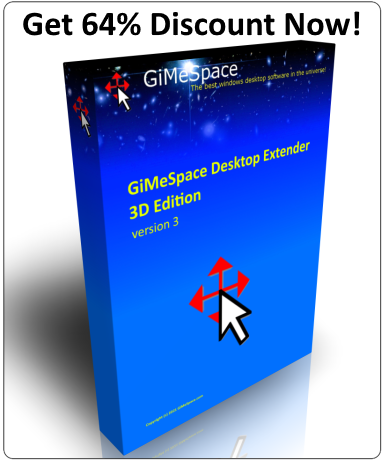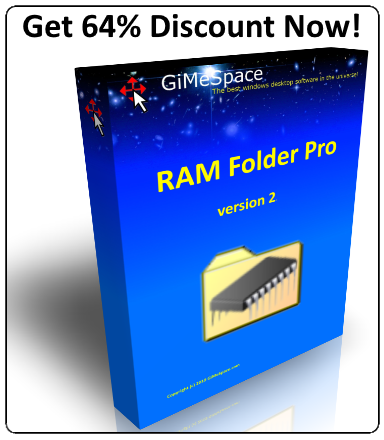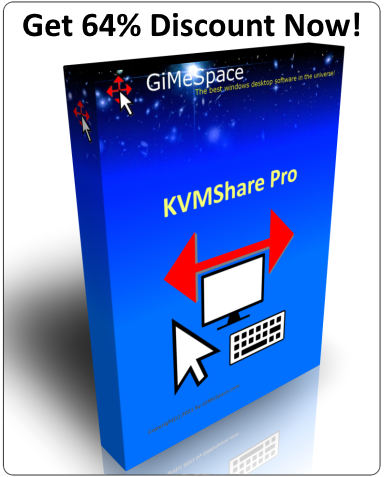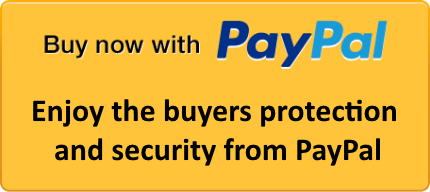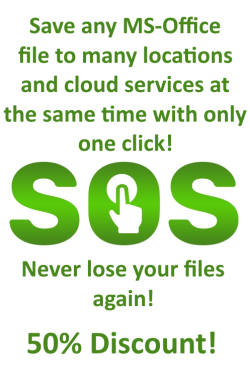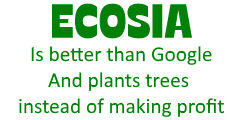Navigated your desktop overview in 3 dimensions: left-right, up-down, and zoom in and out!
Desktop Extender 2D allows you to navigate your extended desktop space in 2 dimensions and allows windows to be bigger than your physical screen.
This program makes it much easier to work on 2 or 3 computers at the same time. Typically by connecting you desktop with your laptop or give good use to your old computer/laptop.
Compared to similar other programs this program has much smoother and responsive mouse movements, much higher data transfer rates and does enable you to share windows on the screen of the other computers.
This program makes it possible to assign folders that will only store files in the RAM memory instead of on your disk as well as providing a safe write caching for file writes. So it combines the best of both RAM disk and disk caching programs but with minimal overhead making this program even faster than those programs. Tests show it is between 2x (sequential access) and 20x (random access) faster than traditional RAM disks!
Power Control Pro makes your computer switch automatic between power schemes according to CPU load, running programs, idle time and CPU temperature.
When you want to save battery life on a laptop or save energy and have a cool and quiet computer it is best to use that "Power Saver" energy scheme. However, sometimes you want to use the full power of your computer when loading programs or performing specific CPU intensive tasks. Not even the "Balanced" energy scheme allows you to have the best of both worlds.
This program is switching automatic between low and high power energy plans depending on the load of the CPU, which programs you are using, if the system is idle or overheated. This way you will always save energy when no power is needed, but also make all power available once the system needs it. The program itself has been made in such a way that it has no impact on the CPU load at all, so you only save more energy by running it.
While ms is annoying windows desktop users with metro/modernUI, and other companies are restoring things back to the old, GiMeSpace is offering desktop users something much better: the most simple and fastest task launcher&switcher possible! GiMeSpace QuickMenu!
Press a custom assigned mouse/keyboard key, the menu pops up at the place of the mouse cursor, move to the desired task, release the key, and that is all! Can not be quicker or easier!
This program was created to make music making on a computer more intuitive and affordable for anyone who wants to make music.
This program allows you to control your computer by making movements with a flat hand in front of your webcam.
This Program allows you to navigate your game by using your own body as a joystick.
GiMeSpace Mega AI predictor is a program that is using past historical data to predict future data. Obvious applications can be predicting stock market shares and any other hard to predict data streams.
It is using highly optimized techniques that automatically adapt to the data that is being used. The techniques are coming from the Artificial Intelligence and Machine Learning science and is used in such a way that maximum learning capacity is provided for hard to predict data.